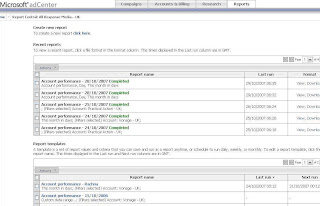adCenter has added 3 new features to help advertisers to manage the campaigns more easily.
Editorial Updates
Immediate editorial feedback on ads and keywords
With this upgrade, as soon as advertisers create or edit ads, they receive immediate editorial feedback. When advertisers save the ad, adCenter verifies that:
all required fields are filled out,
length limits are not exceeded, and
display and destination URLs are formatted correctly.
This helps advertisers to adhere their ads to adCenter Editorial Guidelines and get the campaigns live more quickly. Take a look at this example:

With this inline feedback, advertisers can make the necessary adjustments to the ads even before it is submited, which will help the ads to a through adCenter editorial review process.
Similarly, when new or changed keywords are saved, the Status column displays the term New or Error. If the mouse is pointed over the "Error status term" more information about the error is displayed, that will help in making necessary changes to the keyword.
 View disapproved ad and keyword associations
View disapproved ad and keyword associations
If you've ever experienced a situation where your "active" ad was associated with a "disapproved" keyword, or a "disapproved" ad was associated with an "active" keyword – we've made it easier for you to resolve this issue by providing more info in the Status column on the Keywords and Ads tabs.
In the screenshot example below, the Status column on the Keywords tab contains Active – 3 ad rejections because a keyword is active but three associated ads are disapproved. If you click the status term, you can get further information about each associated ad. Once you've reviewed the details, you can make changes as needed.

Enhanced campaign management
Set a daily budget target
Now adCenter provides flexible budgeting options for your campaigns by allowing you to set a daily budget target with a maximum monthly budget. This daily budget target is in addition to the existing monthly budget options, and it gives you the control to adjust your advertising budget to meet your business goals.
Enhanced campaign imports
In a recent upgrade, we improved the ability to import campaigns directly from other online advertising programs—without making formatting adjustments in the data file.
Now, you can more easily import campaigns from Google AdWords Editor—you can import files that contain ads and keywords in an individual row.
When you import a campaign into adCenter, a new step has been added that will allow you to select your time zone.
Improved reporting capabilities
Easily access report options
When you click the Reports tab, now you can:
Easily access up to 20 of your recent reports.
Quickly view graphs, data, and details for each recent report.
Download a recent report as a zipped, comma-separated values (CSV) file.
Access your saved report templates.
Create new reports with ease.
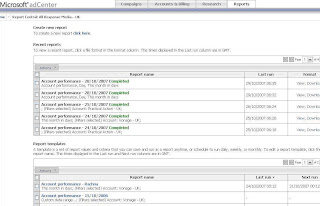
Create customized reports
Create reports with ease by using new features to streamline your process:
Create reports for all or a specific set of accounts, campaigns, or ad groups.
Schedule automatic e-mail of reports to yourself or to a group of people.
Customize your reports by:
Selecting specific columns and values to display.
Reordering columns with drag and drop.
Filtering values to surface the data you need.

Customize Report View
You can customize your view of report data in the following ways:
View multiple graphs. For example, in your Ad performance report, you can switch between Traffic, Pricing, and Ranking graphs with one click.
View new details such as Totals & Averages.
Use advanced filtering and sorting on specific column values.



 View disapproved ad and keyword associations
View disapproved ad and keyword associations